Ideas and uses for GramotkiAs a NotebookYou simply create a note and type (or drag from another application) any information. If you want to have this note always on the desktop - simply leave it open, adjust the size as needed. As a Daily PlannerYou can create a new note, drag the date required from the calendar window to the note. Type activities planned for the day. Use of bold along with plain styles for comments may embellish your work. To find a particular note, just dluble click on the desired date in any calendar window. Since activities are not automatically updated by the program you may wish to update dates and times as needed. One more Daily Planner(Contributed by Michel ANDREU-SABATER)Set desktop picture to image with weekly, monthly or daily table
(we will make these tables available on our server). And then place Notes in respecitive cells. As a Next Day ReminderYou may make a note for yourself or other users which appears on the screen when you turn your computer on the next time. This is done by placing the note in the startup items folder inside your system folder. You can even leave a note that covers your entire screen. As an application, file, or desktop item launch padSimply drag desired files onto a note, double click their icons to open. As a Media Organizer.You can use notes to store comments to any document (just drag that document to the note to have instant access). You can even paste picture preview in the note. If you will need to find the document anywhere later just use the Find... command. As an Address BookYou can use notes to save your contacts information. In conjunction with an Apple QuickTake or other image camera you can even store photos (and voices). As a CalendarYou can open and arrange multiple calendar windows as needed. Window placement information is saved between launches. Each calendar can show any month in between January 1904 and December 2039.
|
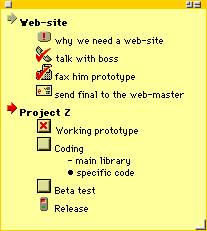 As a Checklist
As a Checklist