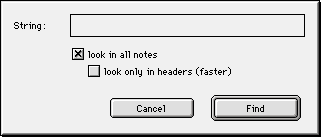|
Select Find from the Edit menu or press Command-F, enter the search string into the dialog box and press the Return key. You can search in an active note or in all of the notes. If you search in all notes, you can specify whether to search entire note or just header (first line of note, delimeted from other text with an empty line). After searching in all notes, ones that contain substring will (NEW in 1.5.8) appear in special notes list (brown window)
|